Google Chrome Elevation Service – What You Need to Know
Published By thechromesource Editorial Team
Published By thechromesource Editorial Team

During one of your excursions in Task Manager, you may have seen a service called “Google Chrome Elevation Service.” Well, we’ve researched what it does, its purpose, and whether it can affect your browsing experience or not. Apparently, this is a built-in service of Chrome, and it’s generally installed in the following directory: Program Files (x86) Google Chrome Application 74.0.3729.157.
Like many other recovery services for Chrome, the Elevation Service repairs the Google Update option when Google Chrome isn’t updating itself as it should. What you should know is that, generally, you won’t ever need this service. When you have a problem with Chrome, you just reinstall it and that’s that.
Can Google Chrome Elevation Service negatively impact my computer?
Similar to most other features of Google Chrome, the Elevation Service can easily top your CPU usage at 60 or eve 70%. In other words, it’ll eat up resources like a famished beast. This may result in various unpleasant effects such as slower loading times on webpages, crawling mouse speed, weird noises coming from your laptop or computer, faster fanning speed, and so on.
Clearly, it does nothing good other than taking up resources unnecessarily.
The Chrome services page for the Elevation Service says that “Currently the elevation service is only installed for Google Chrome builds. The Primary use case at the moment for the service has to do with the Chrome recovery component. The recovery component is registered only for Google Chrome builds. It repairs Chrome Updater (Google Update) when the algorithm detects that Chrome is not being updated. Since Chrome could be installed per-system or per-user, an elevation service is needed to repair code in the per-system install case.”
So, if you have nothing to worry about, you can safely disable Google Chrome Elevation Services, if it’s eating up too many of your CPU resources.
Disabling or blocking Google Chrome Elevation Service
To block this service permanently, just follow these simple steps: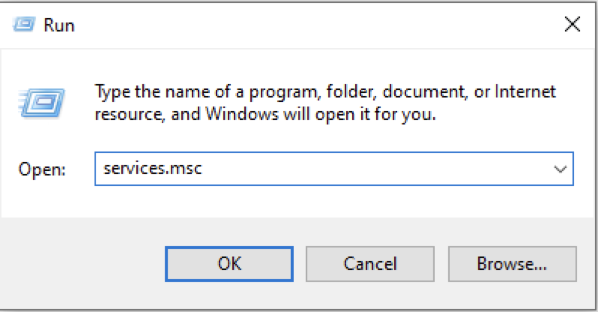
Open the “Run” dialogue by typing “run” in your Windows search bar. In the Run dialogue, type “services.msc” and press enter.
Google Elevation Service
Inside the new window, look for Google Chrome Elevation Services, and then double click on it to enter the properties.
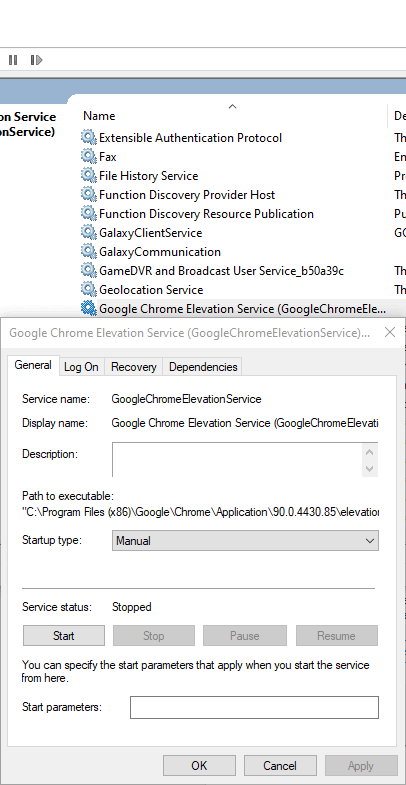
Then, select Disabled in the dropdown list from the Startup type menu
Google Elevation Service
This service is generally beneficial because it keeps your Google Chrome constantly updated. But that’s no reason to slow down your computer by running in the background. By disabling it using services.msc, you ensure it won’t be bothering you anymore.
Do you need Google Chrome Elevation Service?
Not really, no. Unless Google Chrome suffers a malfunction and stops installing updates automatically. You can safely close it down and be done with it. If you have any questions, ask them below and we’ll answer as soon as possible!